Hello! Just a quick jot tonight to share my latest remake of my listening library.
QR Codes!
I have collected A LOT of books on CD over the years and the baskets of bags aren't very attractive on the counter. Here is a picture from the beginning of the year (before the children got their hands on them!) and before I orderedmore a lot more from Scholastic. I'm a sucker for new books.
Have you ever used QR codes in your classroom? They are so fun! The kids love to use the iPads and scan and listen to audiobooks.
Here's how to get started:
Put all the audiobooks onto your computer in .mp3 format.
I use Windows Media Player. Insert the CD and open Windows Media Player. Click on Rip Settings, then Format, then choose MP3
Then click Rip CD.
Once it's uploaded to your computer, you'll need to get a URL for the QR code. To get that, you'll need to upload the audio file to a file hosting site like Dropbox.
Sign in or create account.
Add a file to the Dropbox.
Once it's uploaded, click on Share.
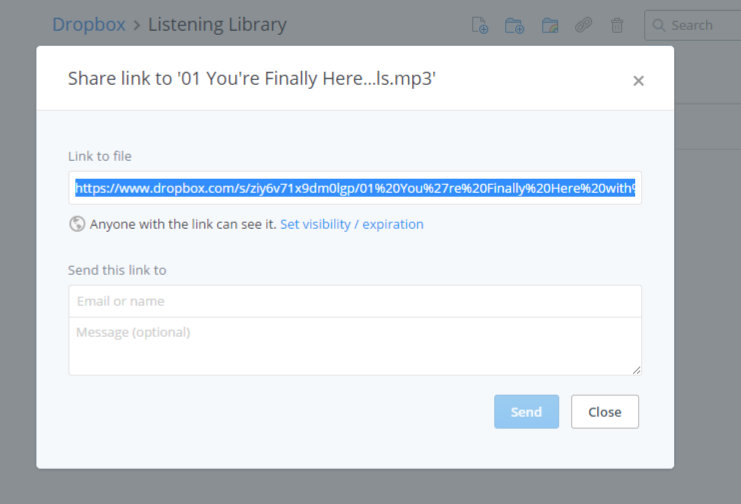
Copy it.
Now, find a QR creator website that you like. I like QR Stuff. SUPER easy to use. Type in the web address and the screen you need immediately pops up.
See? Easy Peasy.
QR Codes!
I have collected A LOT of books on CD over the years and the baskets of bags aren't very attractive on the counter. Here is a picture from the beginning of the year (before the children got their hands on them!) and before I ordered
It's just overflowing now.
So I'm giving it a makeover.Have you ever used QR codes in your classroom? They are so fun! The kids love to use the iPads and scan and listen to audiobooks.
Here's how to get started:
Put all the audiobooks onto your computer in .mp3 format.
I use Windows Media Player. Insert the CD and open Windows Media Player. Click on Rip Settings, then Format, then choose MP3
Then click Rip CD.
Once it's uploaded to your computer, you'll need to get a URL for the QR code. To get that, you'll need to upload the audio file to a file hosting site like Dropbox.
Sign in or create account.
Add a file to the Dropbox.
Once it's uploaded, click on Share.
This box pops up and there's the link you need!
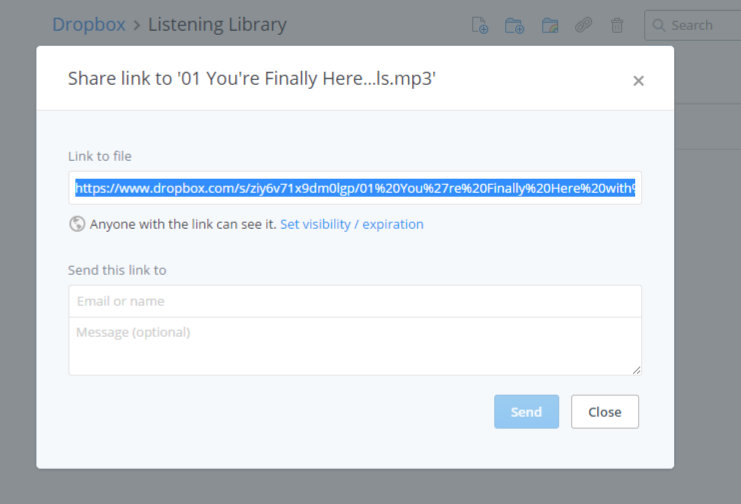
Copy it.
Now, find a QR creator website that you like. I like QR Stuff. SUPER easy to use. Type in the web address and the screen you need immediately pops up.
See? Easy Peasy.
Paste the link, choose the Encoding Options, and BAM - there's your code. Click to download the code as a picture.
I print out the picture and tape it to the back of the book. The kids can scan the code and then listen while reading along. No more CDs and paper cases and books in bags.
I'm loving this new system!
How do you use QR codes? Anything new and easy?









Comments
Post a Comment